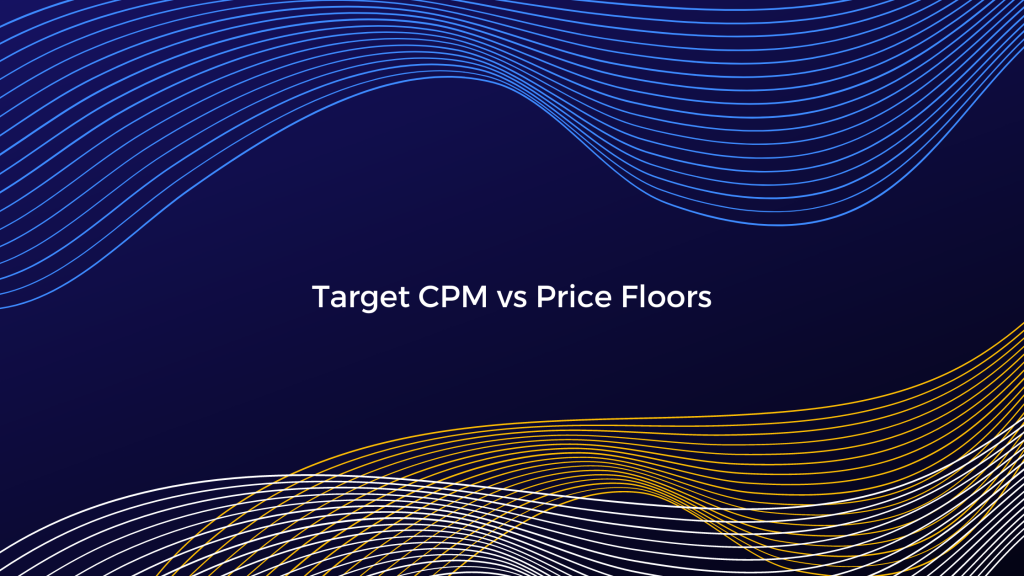Back in December 2018 Google released Target CPM out of beta and made it available to all Google Ad Manager (then called Google Ad Exchange) users. The tool is an adjustable alternative to the traditional (fixed) price floor and comes in handy for boosting publishers’ fill rates. In this article we’ll take a closer look at both the good old price floors and Target CPM, focusing on the latter as the newer yield management option.
What is a Price Floor?
Going straight to definitions, a price floor is a fixed CPM price that serves as a set minimum to the bids that can participate in an auction. It allows publishers to define a price threshold for their inventory, below which they are not willing to sell.
Most publishers will already be familiar with the concept, as it has been a key tool in yield management for quite a while. Price floors were especially useful in second-price auctions, back when this was the standard. Today, in a first-price auction world, the pricing strategies have changed as there is no longer a need to minimize the difference between the two highest bids.
However, bid shading has imposed the need for a tool to preserve publishers’ ad inventory value, and price floors play a key role here. Another important use for price floors is to keep low-quality ads away in order to preserve the user experience unharmed.
What is Target CPM?
Target CPM, or tCPM, is another way to set price floors that allows publishers to determine how much on average the minimum for their inventory should be. This can mean having slightly lower or higher floors on individual biddings, but across all sold impressions, the average CPM will be higher or equal to the target. In other words, setting a Target CPM will let more advertisers win the auction, while simultaneously preserving the average CPM to a level that is the same or higher than your specified tCPM. The tool should provide increased fill rates and possibly better yield through Google’s machine learning mechanisms that will dynamically adjust the floor price in real-time.
As acknowledged in Google’s support pages, there may be a small number of cases when the target CPM is not reached, such as when “the rule is new and/or doesn’t have enough data yet for full optimization” and when there is “significant fluctuation in the inventory traffic.” However, this is the exception and shouldn’t cause major concerns among publishers.
Target CPM can be utilized through GAM’s Unified Pricing Rules (UPRs), as well as in First Look pricing rules and publishers are in charge of whether to use tCPM or price floors for each rule they set.
When using Target CPM within a UPR, the tool will make sure that total revenues are optimized and not just those coming from indirect demand. Furthermore, the price floor is automatically adjusted to “allow all non-guaranteed demand sources like Authorized Buyers, Exchanges via Open Bidding, and remnant line items to win more auctions, increasing your fill rate.”*
How to set up Target CPM in Google Ad Manager?
Below is a step-by-step guide to what you need to do in order to set up Target CPM for your inventory – a UPR and a first look pricing scenarios are provided. Note that if there is an overlap between a UPR and first look pricing rule, the one with a higher target CPM will be applied.
Price floors are created following the same guide, only you would choose “Set floor prices” in the pricing section, instead of “Set target CPMs”.
If you want to create a Unified pricing rule, follow these steps:
- In GAM, go to Inventory>Pricing Rules. Click on New unified pricing rule and name it as you like.
- Within Targeting, you can select the inventory to which you want the rule to apply.
- In Pricing select Set target CPMs and enter the value.
- Click Save.
If you want to create a First look pricing rule, follow these steps:
- In GAM, go to Inventory>Pricing Rules>First look pricing.
- Select the inventory type (Display, Mobile app, In-stream video, or Games).
- Click New pricing rule and give it a name. Google recommends that you create two rules – one where you exclude specific inventory that isn’t eligible and another that includes all other inventory and grants specific buyer/advertiser/brand access. The name of the rule should reflect whether it is a ‘block’ or ‘allow’ rule.
- Give the rule a priority of 1 if it is a ‘block’ rule and 2 or higher if it is an ‘allow’ rule.
- Within Targeting, for ‘block’ rules select the inventory that you need to exclude. For ‘allow’ rules you don’t need to change anything in this section.
- In the Rules for targeted inventory:
- For ‘block’ rules select Set pricing and blocking for everything, Set floor prices, and Blocked. This will be the end of the process for ‘block’ rules and you only need to click Save next.
- For ‘allow’ rules select Set pricing and blocking for specific items.
- Click on Edit and select the buyers/advertisers/brands you want to grant First Look access to. You can either add all buyers/advertisers/brands or only those you know are able to provide high CPMs.
- Next, select Set target CPMs. Choose Allowed and enter the value.
- Deselect Pricing and blocking for everything else.
- Click Save.
How to optimize Target CPM in Google Ad Manager?
Despite the automatic adjustment of price floors with Target CPM, they still need to be monitored and optimized in order to achieve maximum yield. Let’s look at the tactics for tCPM optimization.
One approach to make sure your tCPMs are optimal is to make use of Google Ad Manager (GAM)’s A/B testing options. Here’s how to run an experiment on the platform:
- Go to GAM’s home page and click on the Opportunities tab.
- Click View opportunities to select the Opportunity type. You should click Enable Target CPM on unified pricing rules.
- Click Experiment and type a name for your test.
- Select the Start and End Date for the test. We recommend at least several days so that there is sufficient data for an accurate analysis.
- Choose the % of impressions that you want to run your experiment on.
- Click Start experiment
After the experiment’s timeframe has passed, GAM will create a report for your analysis that can help you determine any changes you want to make.
So, should you use tCPMs or Price Floors?
As with anything in ad tech, there are no black and white answers. The smartest path is to test anything before implementing it and that goes for Target CPMs, too. If your goal is to maximize your fill rates, then tCPM is a great tool. Whether this will have a positive impact on your overall ad revenue should be tested. Furthermore, with either tool publishers need to figure out the optimal floor levels and keep updating them according to market changes. If you ever find that you need help with this challenge, PubGalaxy has years of experience and expertise you can leverage by partnering with us.